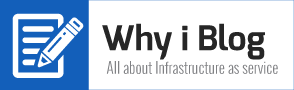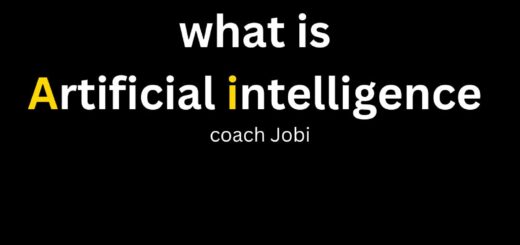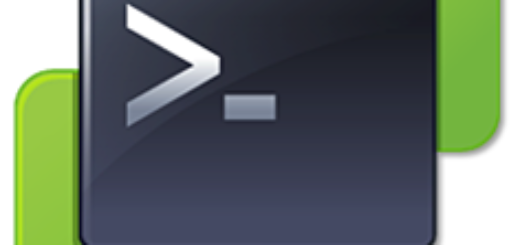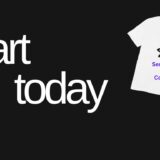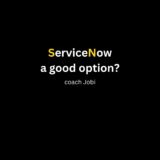“Connection failed: ssl negotiation failed” VMware vCenter error
Are you getting “Connection failed:ssl negotiation failed” error while connecting to vCenter?
I experienced the same issue recently and here is how I solved this issue.
Our vCenter certificate was about to expire so we updated the certificate and after that vCenter was unable to connect to our monitoring tool and other tools. When the tool try to connect, “Connection failed:ssl negotiation failed” error
The error says “SSL” so my 6th sense told me it could be related to the new certificate
The first step I decided to do is to re-configure my tools using new certificate.
By the way, are you aware of any certificate change or is your vCenter certificate still valid?
To check vCenter certificate status, go to vCenter- administration- configuration-certificates – STS Signing
Check the validity
Incase the certificate is expired or you renewed your certificate, reconfigure your tool using the new certificate can be a good starting point to troubleshoot this issue.
Step1: Download the Certificate
To download the certificate, go to your vCenter and on the bottom right corner you will have an option called “Download trusted root CA certificates” – Right click – Save Link As – choose a location -download the certificate as ZIP.
Inside the zip folder, you will see 2 types of files. Files with a number as the extension (.0, .1, and so on) are root certificates.
Files with an extension that starts with an r (.r0,. r1, and so on) are CRL files associated with a certificate.
Step2: Configure the new Certificate
To configure this certificate on your windows machine, follow the step mentioned in this Microsoft site
https://technet.microsoft.com/en-us/library/cc754841.aspx.
Make sure to reconfigure your tool server using new certificate. The 2 steps above helped me solve my issue
Does this solve your problem?
(Incase your case is different and you have a different solution, please let me know. Feel free to add a comment below)