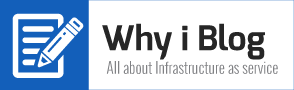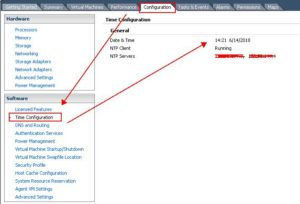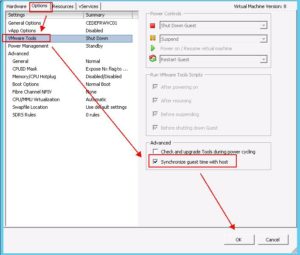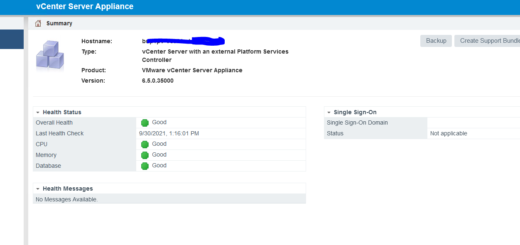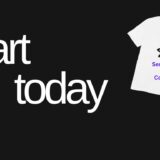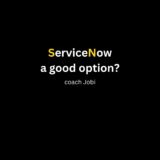A server error occurred: no error message is available: vSphere Web client login error
Error: A server error occurred: no error message is available is mostly related to time mismatch on your vCenter and PSC VMs.
To verify vCenter or PSC appliance time
- Login to appliance
- Verify the time by typing com.vmware.appliance.version1.timesync.get
Note: My vCenter appliance and PSC is getting time from NTP server
3. Verify the time on both vCenter and PSC by typing com.vmware.appliance.version1.resources.system.time.get
4. Are you seeing a different time on both vCenter appliance and PSC? If yes Continue with below steps.
5. Now check where your ESXi is getting time from. To check go to your esxi host, go to configuration select Time configuration
ESXi is configured to get the time from same NTP server but PSC and vCenter does not have same time which means an issue with sync. To solve this issue, configure both vCenter and PSC appliance to sync time with ESXi host.
6. To do so, select VM– Right-click – Edit settings, go to Options, choose VMware Tools section. Check advanced settings. Remember to select “Synchronise guest time with guest” option
Do the above step (6) on both vCenter and PSC appliance. Remember to verify the time by typing the command com.vmware.appliance.version1.resources.system.time.get
![]()
Once you set the correct time, log in to web client. Does the above steps solve your issue?
Do you have a friend or a colleague interested in virtualization? Do you recommend him my free e-book “Virtualization for beginners guide”?
Click here to download the e-book.